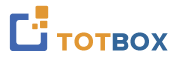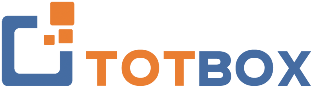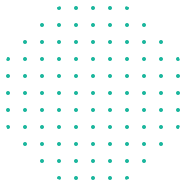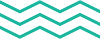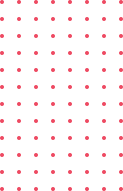Unleash your Productivity with Copilot for Microsoft 365
Copilot for Microsoft 365 is a powerful tool that helps you generate high-quality content in a fraction of the time. Whether you need to draft an email, a report, a presentation, or any other type of document, Copilot can assist you with smart suggestions and relevant examples.
By the end of this course, you’ll be able to leverage Copilot for Microsoft 365 to enhance your productivity and efficiency in your daily tasks.
Who should attend this course?
This course is designed for anyone who wants to improve their writing skills and save time with Copilot for Microsoft 365. Whether you are a student, a professional, or a creative writer, you will benefit from learning how to use Copilot to generate high-quality content in various domains and formats. This course is suitable for beginners as well as experienced users of Copilot who want to learn more tips and tricks.
Dans ce cours, vous apprendrez à :
- Learn about Copilot for Microsoft 365 and how it can enhance productivity.
- Use Copilot for Microsoft 365 effectively and efficiently.
- Craft effective prompts that unleash the full potential of Copilot
- Edit and refine the generated content
- Apply Copilot for Microsoft 365 to various scenarios and tasks
- Accédez et personnalisez Copilot, et utilisez ses suggestions et invites
Unit 1: Introduction to Copilot for Microsoft 365
Copilot for Microsoft 365 is embedded in the apps you use daily, allowing you to prioritize your most critical tasks rather than getting bogged down by routine work. By collaborating with you, Copilot for Microsoft 365 aids in boosting creativity, enhancing productivity, and improving skills.
- What is Copilot for Microsoft 365 and how does it work?
- What are the benefits of using Copilot for Microsoft 365?
- How to access Copilot from different Microsoft 365 applications?
- How to customize Copilot settings and preferences?
Unit 2: Crafting effective prompts: The key to unleashing the power of Copilot
Crafting effective prompts is essential for achieving optimal results with Copilot. Like the methods used for clear communication with people, there are strategies that can improve your success with Copilot when formulating prompts.
- What are prompts and how do they guide Copilot?
- What are the best practices for writing clear and concise prompts?
- How to use natural language and keywords in prompts?
- How to use tags and instructions in prompts?
- How to use examples and context in prompts?
- How to avoid common pitfalls and errors in prompts?
Unit 3: Using Copilot in Outlook
Copilot in Outlook helps you manage emails more efficiently. It summarizes long, complex email threads, highlighting different viewpoints and unresolved questions. You can reply to emails with simple prompts or turn quick notes into professional messages using content from Microsoft 365. Adjust the tone and length of your responses with ease.
- Create comprehensive email drafts from prompts using the context of the thread
- Quickly summarise and extract key points from email conversations.
- Get suggestions to enhance email drafts by improving tone, sentiment, and clarity
- Follow up and confirm actions
- Write professional and polite emails
Unité 4 : Utiliser Copilot dans Excel
Copilot in Excel helps you do more with your data in Excel tables by generating formula column suggestions, showing insights in charts and PivotTables, and highlighting interesting portions of data.
- Create and edit spreadsheets
- Write or suggest a formula
- Enter and format data
- Generate charts and graphs
- Analyze and interpret data
Unit 5: Using Copilot in PowerPoint
Copilot in PowerPoint assists in creating impressive presentations from your ideas. It can convert written documents into slides with speaker notes and sources or start fresh from a prompt or outline. You can also shorten long presentations with one click and use natural language commands to tweak layouts, reformat text, and time animations perfectly.
- Create a presentation from a Copilot for Microsoft 365 prompt
- Create a presentation from a file
- Design and layout slides
- Write engaging and informative content
- Summarize a presentation
- Add images and slides
Unité 6 : Utiliser Copilot dans les équipes
Copilot in Teams makes collaboration easier by helping you run effective meetings, organizing key points, and summarizing actions so everyone knows their next steps. In chats, Copilot answers specific questions and updates you on missed information without disrupting the conversation. It also assists with tasks like creating agendas from chat history, identifying follow-up contacts, and scheduling future meetings.
- Create and edit chat content in Teams chats and channels
- Summarize chat and channel thread discussions
- Create meeting agendas
- Analyse Teams meeting transcriptions and highlight follow-up items or unresolved issues
- Working with the Teams Copilot Chat feature
Unit 7: Using Copilot in OneNote
Copilot in OneNote elevates your notetaking by helping you understand, create, and remember information instantly. Using your notes, Copilot can produce relevant content based on your prompt and context. Explore limitless ideas with Copilot's chat features and receive smart responses.
- Generate summaries from your OneNote pages
- Create to-do lists from your notes
- Analyze and better organize your ideas
- Rewrite your notes for greater clarity
Unit 8: Using Copilot in Word
Copilot in Word assists with writing, editing, summarizing, and creation. With a short prompt, it drafts documents, incorporating information from your organization. It can add content, summarize text, and rewrite sections for brevity. Copilot suggests tones—from professional to enthusiastic and casual to thankful—and improves writing by strengthening arguments and smoothing inconsistencies.
- Create and edit Word documents
- Format and style Word documents
- Write clear and coherent content
- Check spelling and grammar
- Insert tables, images, and references
- Review and revise documents
Unit 9: Using Copilot in Loop
Copilot in Loop enhances team collaboration by offering AI-powered suggestions for planning, brainstorming, and creation. When setting up or updating a shared workspace, use Copilot for inspiration or to overcome writer's block. Choose from prompts or create your own. As you collaborate, revisit prompts, refine the output, and edit responses for tailored results.
- Learn what Loop is and how it integrates with Copilot for Microsoft 365
- Create, brainstorm, blueprint and describe Loop content
- Edit and refine content in Loop components