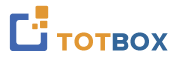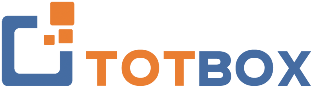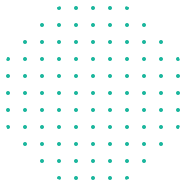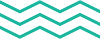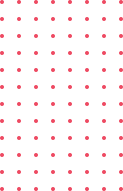Microsoft Word 365 (Level 1)
Microsoft Word is a powerful, easy-to-use word processor. It can be used to create reports, letters, memos, and all sorts of different documents. If you have used earlier versions of Microsoft Word, or programs such as Pages or OpenOffice Writer, then you may already be familiar with some of Word 365’s features.
This course is intended to help all novice users get up to speed with Word quickly. By the end of this course, students should be comfortable with creating, saving, and sharing a basic document that contains text, graphics, and formatting.
- Understand how to open, save, and close documents
- Insert and delete text to edit a document
- Change paragraph alignment, copy and replace text in a document
- Change character and paragraph formatting
- Use tab stops, indents, bullets, numbering and line spacing
- Use margins, page breaks, and headers and footers
- Improve readability by using the Editor and AutoText.
- Streamline document creation by using templates.
Unit 1: Getting Started with Word
In this lesson you will learn how to:
- Overview of the Microsoft Word interface
- Create a Word document
- Use document views
- Get help in Microsoft Word
Unit 2: Editing a Document
- Navigate through a document
- Select and modify text
- Find and replace text
Unit 3: Formatting Texts and Paragraphs
In this lesson you will learn how to:
- Apply character formatting
- Align text using tabs
- Display text as list items
- Control paragraph layout
- Apply borders and shading to text
- Apply styles to text
- Manage formatting
Unit 4: Creating Tables
In this lesson you will learn how to:
- Insert, modify, and format tables
- Convert text to a table
Unit 5: Managing Lists
In this lesson you will learn how to:
- Sort a list
- Renumber a list
- Customize a list
Unit 6: Adding Graphics
In this lesson you will learn how to:
- Insert symbols and special characters
- Add images and media to a document
Unit 7: Controlling Page Appearance
In this lesson you will learn how to:
- Apply a page border and color
- Add a watermark to a document
- Add headers and footers to a document
- Control page layout
Unit 8: Proofing a Document
In this lesson you will learn how to:
- Check the spelling and grammar of a document
- Use other proofing tools, such as the thesaurus and translator
- Check the accessibility of a document
- Use accessibility features
Unit 9: Advanced Topics
In this lesson you will learn how to:
- Customize the Word interface
- Set additional save options
- Manage additional file types