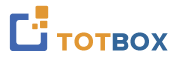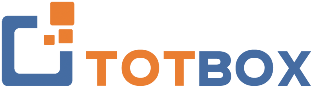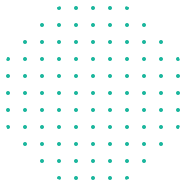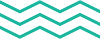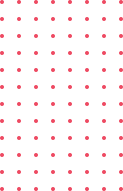Microsoft Visio 365 (Level 1)
If you ever need to create an organization chart, networking diagram, or any other type of diagram, then Visio 365 is the perfect tool that you need to add to your skillset. While the broad selection of tools available in Visio may seem daunting at first, once we cover the basics you will be well on your way to becoming an expert in Visio. And, if you have used Visio before, this course will be an introduction to Visio’s new features and updated interface.
Upon completion of this course, you’ll know how to:
|
Unit 1: Navigating the Visio Environment
- Using Stencils, Shapes, Connectors, and Templates
- Navigating the Visio Interface
- Create a New Blank Drawing
- Create a New Drawing from a Template
- Visio 365 File Formats
- Saving Files
- Using Tell Me
- Accessing Advanced Help Options
- The Help Toolbar
Unit 2: Creating a Workflow Diagram
- About the Shapes Pane
- Adding Shapes to a Drawing
- Connecting Shapes
- Shape and Stencil Management
- Searching for Shapes
- Selecting Shapes
- Moving and Rotating Shapes
- Resizing Shapes
- Duplicating Shapes
- Deleting Shapes
- About Callouts and Groups
- Resizing a Callout
- Changing the Callout Style
- Creating a Group
Activity 2-3: Using Callouts and Groups
Unit 3: Creating an Organizational Chart
- Understanding a Basic Organizational Chart
- Creating an Organization Chart using the Wizard
- Adding Images
- Modifying the Layout
- Changing the Spacing
- Modifying Positioning
- Creating and Using a Synchronized Copy
- Comparing Charts
Unit 4: Making a Basic Floor Plan
- Create a Basic Floor Plan
- Drawing Scale
- Create Custom Room Shapes
- Using Visio as a Modeling Tool
- Modeling a Room Layout
Unit 5: Creating a Cross-Functional Flowchart
- About Cross-Functional Flowcharts
- Creating a Cross-Functional Flowchart
- Adding Swimlanes and Separators
- Adding Shapes
- Changing Diagram Orientation and Direction
- Modifying Swimlane Margins
- Choosing a Flowchart Style
Unit 6: Creating a Network Diagram
- About Network Diagrams
- Creating a Network Diagram
- Adding Shapes
- Additional Network Shapes
- About Shape Data
- How to Use Shape Data
- About Layers
- Assigning Shapes to a Layer
- Showing and Hiding Layers
- Activating a Layer
- Preserving Group Member Layers
- Coloring Layers
- Locking Layers
Unit 7: Styling a Diagram
- Visio Design Tools
- Changing the Shape Style
- Connector Styles
- Modifying Connector Path Styles
- Design Themes and Variants
- Changing the Theme of the Current Page
- Choosing a Variant for the Current Page
- Applying a Page Background
- Adding Borders and Titles
- Adding a Container
- Adding and Removing Shapes
- Formatting the Container Style
- Resizing a Container
- Disbanding a Container
UPCOMING SESSIONS
TOP